White-labeling
What is White-labeling#
Third-party apps that use OAuth will often show authentication pop-up windows to your users that includes Rollout branding like below:
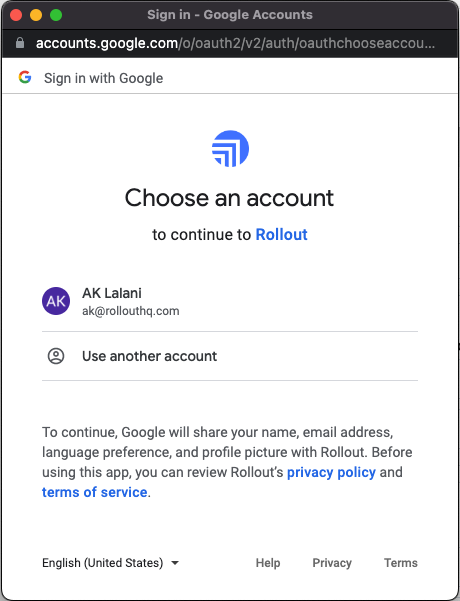
You may prefer to remove the Rollout branding and have the OAuth page only show your company's name and logo. This is an optional step and will require more work to complete your integrations. If you are looking to get up and running quickly then this is not the recommended approach and you are encouraged to use Rollout's pre-existing connectors.
Do you need to white-label all third-party apps on Rollout?#
No, many third-party apps supported by Rollout such as ActiveCampaign only require an API token to authenticate. In such cases no Rollout branding will be shown to your users.
Generally, only third-party apps that use OAuth to authenticate will have pop-up windows for authentication. Most will show Rollout's branding but there are exceptions such as Salesforce which doesn't show any Rollout branding. You will want to only follow the customization guide below for third-party apps that show Rollout branding in their pop-up authentication windows.
How to Customize Third-Party Auth Pop-ups#
The remainder of this page will guide you through how to customize OAuth pop-up windows.
Step 1: Create an Integration with Rollout#
Third-party apps such as Gmail, Slack and others often have their own API and developer websites to guide you on how to integrate your app with theirs. Rollout provides 95% of the work required to go live with this integration, from integration logic, a workflow builder, UI component and more. We recommend you create your integration with Rollout first to confirm it works for your use case before continuing to white-label.
Step 2: Register an Application with the Third-Party App & Configure it#
Before you go live with your Rollout integration, create an App with each third-party app you wish to white-label to generate API credentials.
You will also want to configure the following two things:
- Configure your app to use the same scopes that Rollout uses. A list of scopes for each app is coming soon, in the meantime, feel free to reach out to Rollout Support via email or Slack to get the most up-to-date list of scopes for the application you care for.
- Configure the OAuth Callback URL to point to: https://app.rollouthq.com/api/oauth/redirect
Step 3: Create a White-labeled app in the Rollout dashboard#
In the White-labeled Apps tab of your Rollout dashboard add API credentials for each app you'd like to white-label.
Step 4: Submit your App to the Third-Party App Directory#
Once you've submitted your app, you can get verified. Each app submission is unique and may require more information. Feel free to reach out to Rollout Support to get help with this stage.
Step 5: Test your White-labeled app and go live#
After your app is verified, you can test your Rollout implementation to confirm it works as expected and go live.